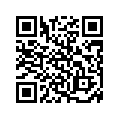1) Power up the switch. Connect all the PCs to the switch with standard network cables.
2) Put all the computers in the same workgroup:
- On each PC, right-click "My Computer"
- Click "Properties"
- Go to the "Computer Name" tab
- Click "Change" at the bottom
- Under "Member of" put a tick next to "Workgroup"
- Type in a name for the workgroup (use this name of each PC)
3) Give all the computers IP address in the same subnet.
Example:
PC 1:
- IP: 192.168.0.10
- Subnet Mask: 255.255.255.0
PC 2:
- IP: 192.168.0.11
- Subnet Mask: 255.255.255.0
PC 3:
- IP: 192.168.0.12
- Subnet Mask: 255.255.255.0
PC 4:
- IP: 192.168.0.13
- Subnet Mask: 255.255.255.0
To do this, on each computer:
- Open Start > Control Panel > Network Connections
- Right-click "Local Area Connection"
- Under "This connection uses the following items" select "Internet Protocol (TCP/IP)" and click the "Properties" button
- Put a tick next to "Use the following IP Address" and type in the IP and subnet mask from above.
- There is no default gateway because your workgroup is not connected to a router. You also do not have a DNS server, so you will have to browse the workgroup by IP addresses and not by computer names.
Andra inlägg
- Detailed strategy for cracking IAS examination for the beginners
- How to create wifi hotspot in windows 8
- how to install android apps on pc
- How to install Android on Window
- Connect two laptops using LAN cable
- How to connect two laptops using LAN cable
- SSC CGL POST DESCRIPTION
- SSC CGL JOB PROFILE
- Download TORRENT with IDM